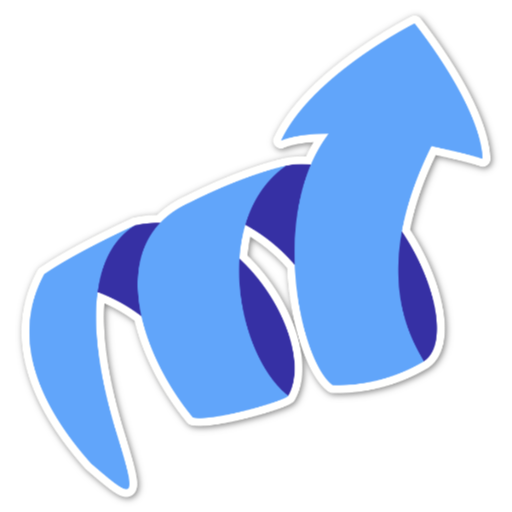Showing the Webring
Tinylytics offers a unique webring feature that connects personal websites together. The webring is hand-curated by us and displays random websites from our community. It’s a great way to discover and connect with other personal websites!
Basic Setup
1. Modify Your Embed Script
Add the webring parameter to your embed script:
https://tinylytics.app/embed/YOUR_EMBED_CODE.js?webring
Combining with other features:
https://tinylytics.app/embed/YOUR_EMBED_CODE.js?kudos&hits&webring
2. Add the Webring Link
Add this HTML element where you want to show the webring:
<a href="" class="tinylytics_webring">🕸️💍</a>
Note:
- Keep the href empty - it will be populated automatically
- The link content (🕸️💍) can be customized to your liking
Advanced: Showing Site Avatars
1. Enable Avatar Support
Modify your embed script to include avatars:
https://tinylytics.app/embed/YOUR_EMBED_CODE.js?webring=avatars
2. Enhanced Markup
Basic avatar implementation:
<a href="#" target="_blank" class="tinylytics_webring">
🕸️<img class="tinylytics_webring_avatar" src="" style="display: none"/>💍
</a>
Alternative layout (avatar first):
<a href="#" target="_blank" class="tinylytics_webring">
<img class="tinylytics_webring_avatar" src="" style="display: none"/>
🕸️💍
</a>
How Avatars Work
The avatar system:
- Automatically populates src and srcset attributes
- Removes display: none when avatar is loaded
- Serves images at 100x100px (200x200px for retina)
- Includes retina support via srcset
Styling Tips
- Avatar images are max 100x100px (200x200px @2x)
- Hidden by default to prevent placeholder flashing
- Fully customizable with CSS
- Consider hover states for better interactivity
Example
Try it out:
Best Practices
- Place the webring in your footer or sidebar
- Consider adding hover effects for better UX
- Use appropriate spacing around the webring
- Make it visually consistent with your site’s design
- Consider adding a title or description near the webring
Notes
- The webring is curated for personal websites
- Each click shows a random site from the ring
- Avatars are optional but add visual interest
- All sites in the ring are manually reviewed